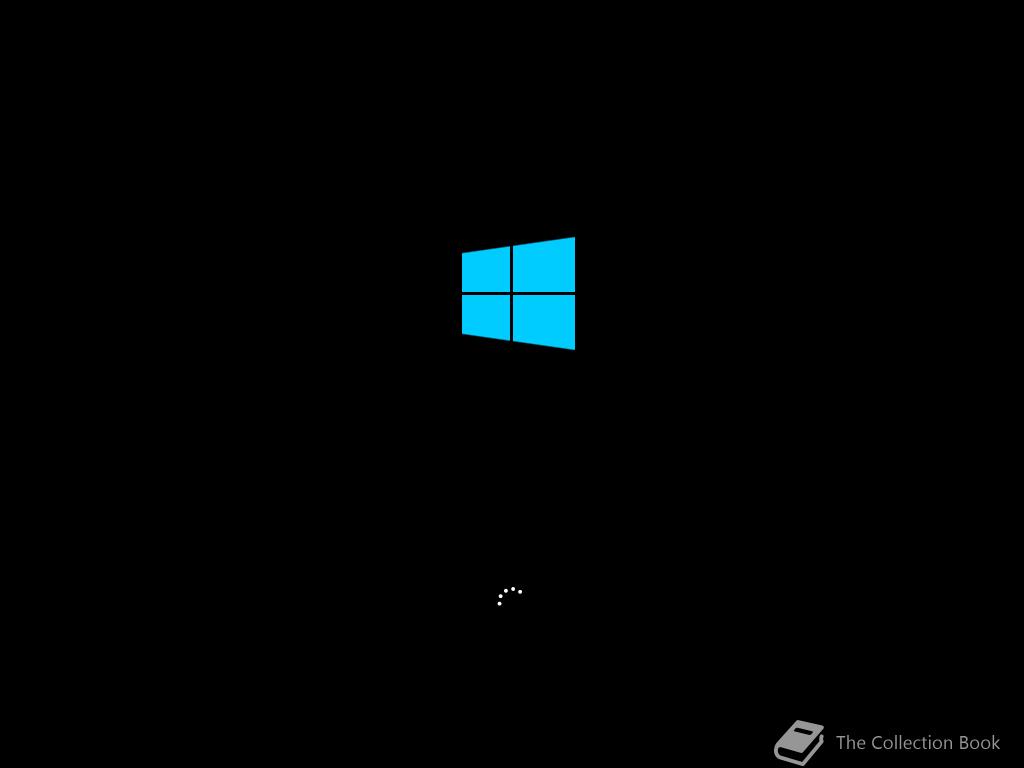| Full buildtag |
10.0.14371.1000 (rs1_release_prs.160617-1933) |
| BIOS date |
18/06/2016 |
| Timebomb |
01/10/2016 (+105 days) |
| Product Key |
XKCNC-J26Q9-KFHD2-FKTHY-KD72Y
From Product.ini, you can't skip the page as with the PC builds, it won't find the EULA then. |
Notes
This version of Windows is build for the Surface Hub by Microsoft.
It features a locked down version of Windows which is optimized for these larger screens with touch, it includes the standard UWP applications such as Alarms and Calculator. It also includes the Mobile Office Applications as Excel, PowerPoint and Word.
It also includes UWP apps not found standard on PC builds such as the File Explorer, OneDrive and PowerBI.
Settings is a customised version with only pages included as needed by the Surface Hub (the Devices page crashes Settings).
Regular Win32 apps are not accessible such as the Windows Explorer or Command Prompt, but you can open Windows Defender.
After your session you can log off and prepare the machine for the next one (it deletes the temporary profile created).
Hash
Team {ESD}
SHA-1
English: E262958E1CCCBE9ACFD88AB8E1B62E4243B77C29
Fixes
ESD Conversion
This version comes as an .ESD file, you can decrypt and convert it to an ISO via the available applications.
Screen Resolution
To set the screen resolution higher (or auto adjust in VMware) follow the next steps:
1) Install as normal, when on the first OOBE screen, press
SHIFT+F10.
2) Open
regedit.exe and go to
HKEY_LOCAL_MACHINE\SOFTWARE\Microsoft\Windows NT\CurrentVersion\Winlogon and set
Shell to
cmd.exe
3) Follow the OOBE as normal and when it reboots it drops you in a Command Prompt, install VMware Tools via
D:\setup64.exe
4) Type
runas /noprofile /user:"YOUR ADMIN USERNAME" cmd
5) Execute
regedit.exe
6) Go to the same location as in Step 2 and set
Shell to
ppishell.exe
7) Execute
shutdown /r /t 0
Now when using full screen or a Windowed mode in VMware it should auto adjust (if enabled in settings of VMware).
Screenshots (176)


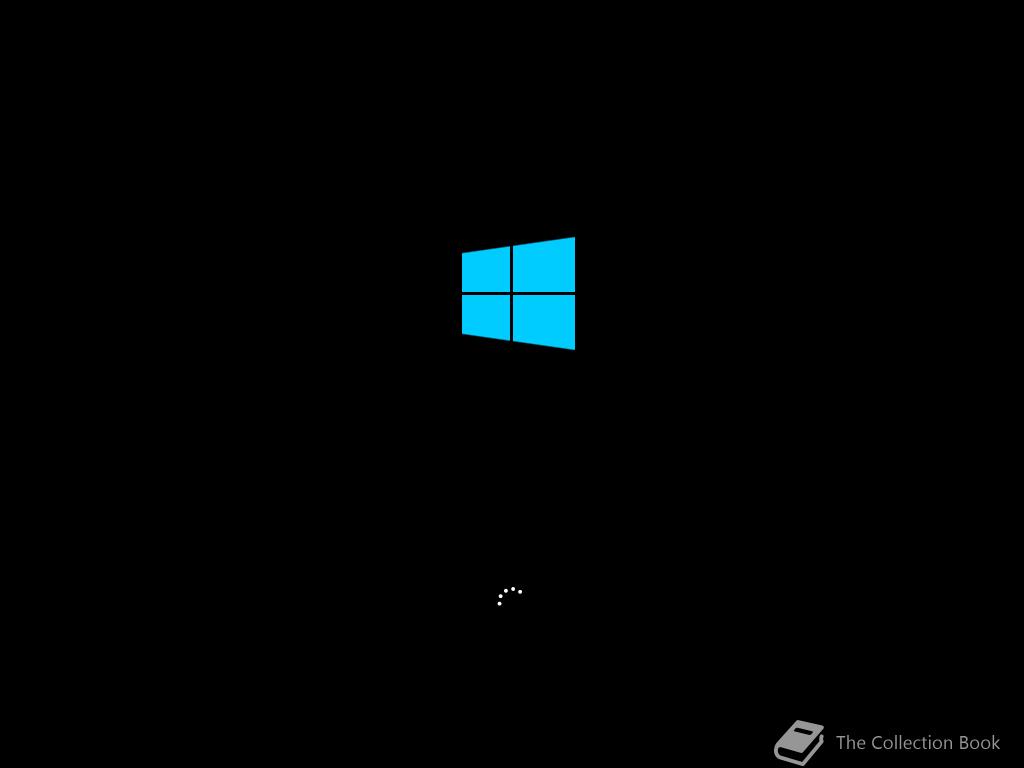
There are more images available in the gallery.