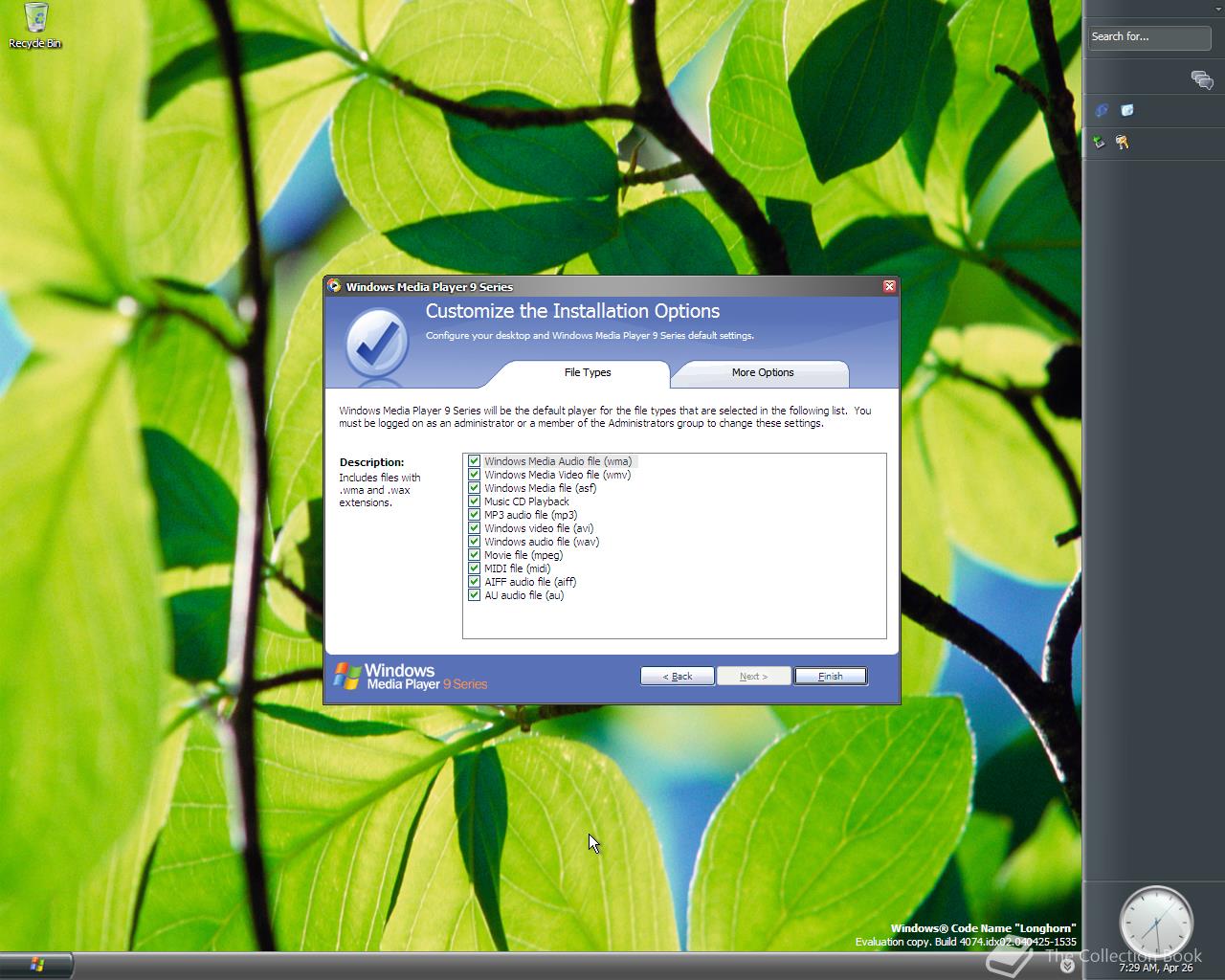| Full buildtag |
6.0.4074.0 (idx02.040425-1535) |
| BIOS date |
26/04/2004 |
| Timebomb |
23/10/2004 (+180 days) |
| Product Key |
TCP8W-T8PQJ-WWRRH-QH76C-99FBW |
Notes
This build is the most known build, 4074 also known as the WinHEC 2004 build since it was distributed at WinHEC 2004.
It is from the Milestone 7 stage, still features the Slate theme, but with updated wallpaper. It also contains a new theme called Jade and the Windows XP Luna and Windows Classic are still included.
This build also has had a few cosmetic changes, like new icons in the start menu and explorer windows.
The notifications also changed slightly including a Rules and Alerts center.
Windows Media Player has not been updated, but Windows Messenger did get upgraded to 6.1 which changes the look.
64-bit
This build also includes a 64-bit build, as with the 4051 one, it still uses the i386 installation method, but the basic VGA Driver has been updated so it works better after installation.
As with the previous version, desktop applications and some Explorer Windows are not included as well as the Sidebar.
It also includes the Slate theme with the new wallpaper and the new Jade Theme as well as Windows XP's Luna and Windows Classic.
Hash
MD5
x86: C1C78A9172703B415AA7D9483CB9E20E
MD5
x64: 7241E52384090F2BC3102207E7CD458E
MD5
IA64: A22386CC096232D0736CC72CBC65A47C
Fixes
During the installation with the 32-bit Windows Preinstallation Environment, it does not support the mouse, so you need to use the keyboard with the tab and space.
Enable green ''glass'' borders:
After installation in VMware install the hounsell 6.5 driver pack and reboot, when it is rebooted you can enable it by running
%windir%\i386\sbctl.exe start
Enable Aero
This involves some more work, but works in the end, it works the best of VMware 7.1.
1) After the installation of Windows install the
Hounsell 7.0 Driver Pack --> SVGA driver and reboot.
2) Open
C:\Windows\Resources\Themes and copy the folder
jade and
jade.theme to your desktop rename them to
aero.
3) Open
aero.theme and change
DisplayName=@themeui.dll,-2013 to
DisplayName=Aero.
4) Replace any
jade references to
aero and save the file.
5) Place them back into
C:\Windows\Resources\Themes.
6) Open the Registry Editor and browse to
HKLM\SOFTWARE\Microsoft\Windows\CurrentVersion\Explorer.
7) Add a
DWORD called
MilExplorer and set it to
1.
8) Paste the code below (Start & Stop DWM) to 2 batch files and copy them to the desktop.
9) Right-click on the desktop and open
Display Properties and set the theme to
Aero.
10) Use
Start DWM.bat to start DWM and
Stop DWM.bat to stop DWM, and it should be transparant.
Start DWM.bat
@echo off
%systemdrive%\windows\i386\sbctl.exe start
rundll32 %systemdrive%\windows\system32\uxdesk.dll,DwmStartComposition
%systemdrive%\windows\i386\sbctl.exe stop
tskill explorer.exe
%systemdrive%\windows\i386\sbctl.exe start
Stop DWM.bat
@echo off
rundll32 %systemdrive%\windows\system32\uxdesk.dll,DwmStopComposition
%systemdrive%\windows\i386\sbctl.exe stop
tskill explorer.exe
Screenshots (111)

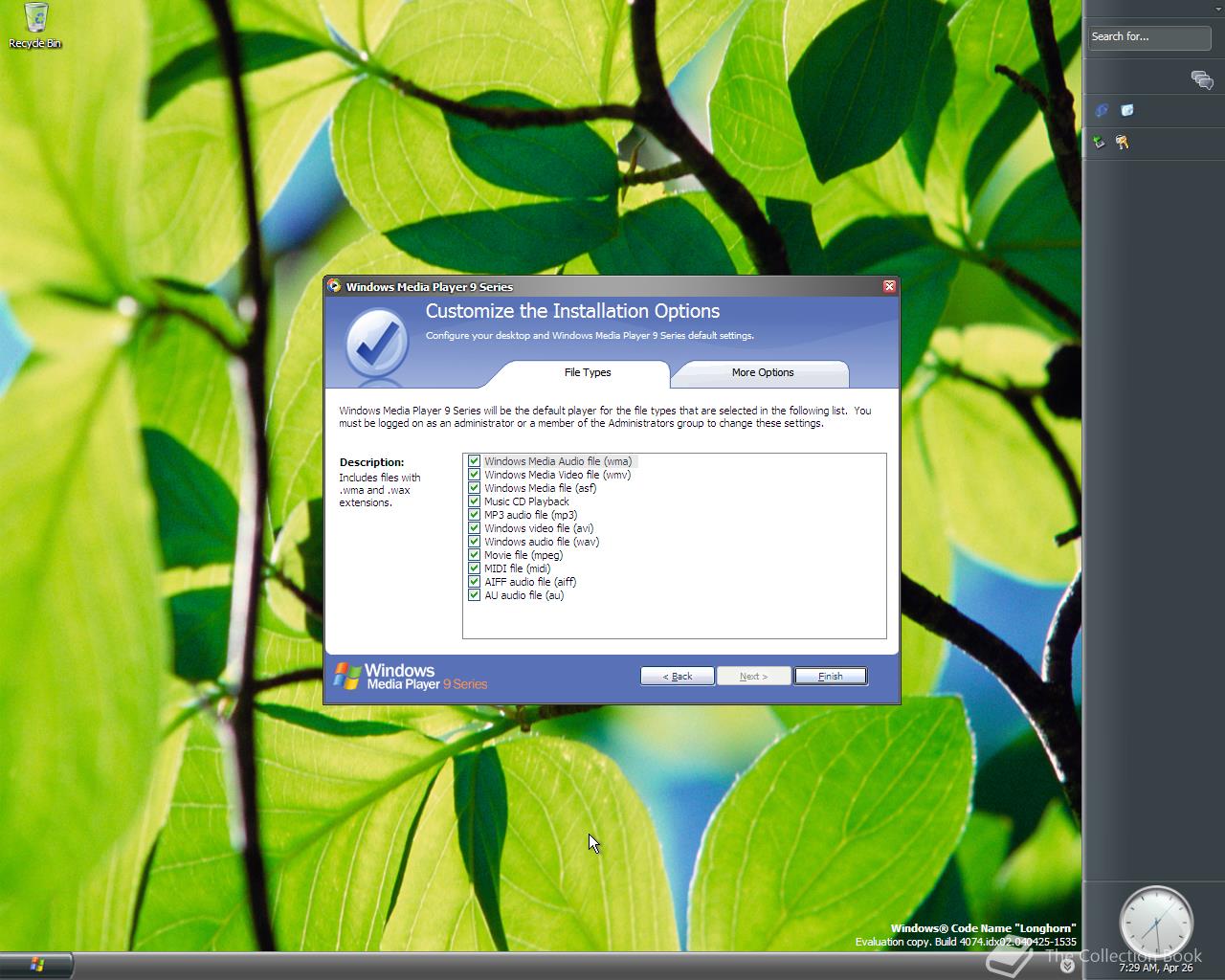

There are more images available in the gallery.